Thursday, October 10, 2013
Choose Between Delete and Archive
How? On your iOS device, open Settings, tap Mail, Contacts, Calendars and then tap the email account that you wish to change. There you’ll see an option that says Archive Messages. Turn it off and now you can send your messages from the Inbox straight to the Trash folder. ☺
Monday, September 30, 2013
Protect your Apple ID
TOP 10 MALICIOUS EMAIL ATTACHMENTS
iPhone Power Adapters
Thursday, May 23, 2013
Sunday, May 5, 2013
MacBook Air graphics
The New MacBook Air’s Graphics Will Be Powerful Enough To Drive A Retina Display
http://www.cultofmac.com/225960/the-new-macbook-airs-graphics-will-be-powerful-enough-to-drive-a-retina-display/Saturday, May 4, 2013
Best iPad word processor
Textilus: The iPad’s best word processor | Slanted Viewpoint
http://www.tedlandau.com/slantedviewpoint/index.php/archives/2013/1146
Thursday, May 2, 2013
Information on 19.9 coming
Apple to release OS X 10.9 with new power-user features, more from iOS later this year
http://9to5mac.com/2013/04/29/apple-to-update-os-x-with-new-power-user-features-more-from-ios-later-this-year/Sunday, April 28, 2013
How To Customize The Default Avatar Of WordPress
http://onenaijablog.com/2013/04/how-to-customize-the-default-avatar-of-wordpress/
How to Protect Your WordPress From Attack
http://mashable.com/2013/04/18/protect-wordpress-from-attack/
An ongoing brute-force attack on WordPress-based websites has compromised more than 90,000 blogs, but there are simple ways to make sure your blog won't be next to fall.
14 WordPress Security Plugins for a Clean Installation
http://colorburned.com/14-wordpress-plugins-brand-new-install/
by Jake Rocheleau
on April 18, 2013
"
After first installing a new website running WordPress there will be a number of tasks you want to handle. Securing the new installation is definitely a top priority. And thankfully there are tons of free plugins you can download right from the plugins administration page.
In this article I want to present 14 specific WordPress plugins which are helpful when doing a clean install. Any new WordPress-based website can benefit from a majority of these plugins. Additionally they are all free to download and the developers often update with version enhancements. You may not need every plugin but this is certainly an exhaustive list worth a quick peek."
How to Keep Your WordPress Site Secure From Hackers
http://www.authormedia.com/how-to-keep-your-wordpress-site-secure-from-hackers/
Genesis Theme Framework – The Best Wordpress SEO Theme
http://designyoutrust.com/2013/04/genesis-theme-framework-the-best-wordpress-seo-theme/
Genesis theme framework is regarded as one of the most popular and SEO friendly theme. It comes with dozens of SEO settings which let you create a perfect search engine optimized websites considering the onpage factors.
How to Find Royalty Free Images for Your WordPress Blog Posts
http://www.wpbeginner.com/beginners-guide/how-to-find-royalty-free-images-for-your-wordpress-blog-posts/
WordPress Security
http://www.sitepoint.com/wordpress-security/
Keep Up to Date
The first and the most basic measure to secure your WordPress installation is to keep it updated to the latest release. This helps patch security vulnerabilities. The process of updating WordPress is easy and fast.Mobile Plugins For Your WordPress Site
http://webtrainingwheels.com/mobile-plugins-for-your-wordpress-site/
5 Best and Creatively Designed WordPress Powered Websites for Inspiration
http://www.bestdesigntuts.com/5-best-and-creatively-designed-wordpress-powered-websites-for-inspiration
"
10 Time Saving WordPress Plugins
http://bradsknutson.com/blog/10-time-saving-wordpress-plugins/
Published April 16, 2013 by Brad Knutson
"

Since our time is so valuable, I wanted to highlight some WordPress plugins that webmasters, developers and bloggers use to save time every day."
20+ WordPress Advertising Management Plugins
http://wpbriefly.com/2013/04/wordpress-advertising-management-plugins/
by Lars Vraa on April 17, 2013
"
With WordPress advertising management plugins, it is possible to get more flexibility and control of what ads you are accepting and what you charge for the service. WordPress has become more and more popular due to its flexibility and user-friendly interface and the number of websites and blogs using WordPress themes grows day-by-day. Many bloggers use advertising to get a bit in return for their writing efforts. Typically it requires massive traffic to earn a living from the popular ad networks and selling your own ad spots as well may help raising the income to an acceptable level.
One of the upsides of using WordPress platforms is the many extensions that add functionality you need. It is possible to find various types WordPress ad management plugins you can use to take full control of how ads are sold and placed. Ad plugins for WordPress are typically easy to install and help you maintain your website advertising campaigns. In addition, some WordPress advertising plugins even lets you sell your ad spot online. This is a huge advantage compared to WordPress ad plugins where you have to handle the sales process manually. The plugins will work with most WordPress blog themes, but in some cases, you may need to do some coding to integrate the ad presentation into the layouts. If you are also looking for some blog themes I recommend you check out this article at Creativecan.com."
Premium Wordpress eCommerce Theme
http://themeforest.net/item/serenity-premium-wordpress-ecommerce-theme/4542410
Special Features
- Minimalist, and clean design concept
- Responsive design, built based on mobile-first theory.
- Unlimited Slider
- Easy Demo Data Install
- Unlimited Google Fonts
- Unlimited Color
- Automated meta open graph tag and SEO ready
- Customized share buttons
- Widget Ready : Left sidebar, right sidebar and footer
- 8 footer widgets area
- Post Formats Support
A Set Of Free WordPress Themes That Actually Look Good
http://www.designyourway.net/blog/resources/a-set-of-free-wordpress-themes-that-actually-look-good/
Friday, April 26, 2013
The new $100 bill....
How The New $100 Bill Will Foil Counterfeiters
http://www.popsci.com/technology/article/2013-04/how-new-100-bill-will-foil-counterfeiters?dom=fb&src=SOCSafety on the web
Protect Yourself On Public Wi-Fi With Cloak [Deals]
http://www.cultofmac.com/224969/protect-yourself-on-public-wi-fi-with-cloak-deals/How to move Time Machine Backup
How to Transfer Your Time Machine Backup To a New Hard Drive
http://www.mactrast.com/2013/04/how-to-transfer-a-time-machine-backup-to-a-new-hard-drive/Open Office files on Chrome
Google adds ability to open Microsoft Office files directly in Chrome on Mac
http://9to5mac.com/2013/04/25/google-adds-ability-to-open-microsoft-office-files-directly-in-chrome-on-mac/Words from the past
We Had No Idea What Alexander Graham Bell Sounded Like. Until Now
http://www.smithsonianmag.com/history-archaeology/We-Had-No-Idea-What-Alexander-Graham-Bell-Sounded-Like-Until-Now-204137471.html#.UXoTr0hPG4A.twitterMonday, April 22, 2013
Saturday, April 20, 2013
Can't live without
29 Web Apps We Can't Live Without
http://www.maclife.com/article/gallery/29_web_apps_we_cant_live_without
Apple expands
Apple expands Mac accessory line to over 4,700 US Radio Shacks
http://9to5mac.com/2013/04/20/apple-expands-mac-accessory-line-to-over-4700-us-radio-shacks/Thursday, April 18, 2013
Are subscriptions going to be the new service plan?
Something to think about....
Evernote for Mac Updated with “Quick Note”
http://www.macstories.net/news/evernote-for-mac-updated-with-quick-note/
Saturday, April 13, 2013
Google Glass
Hey, check out this pin on Pinterest: Google Glass Infographic dissects the technology
http://pinterest.com/pin/119556565080546847/
Flipboard's new tools
Welcome to the Next Generation of Flipboard
Posted on March 27, 2013 by Inside Flipboard
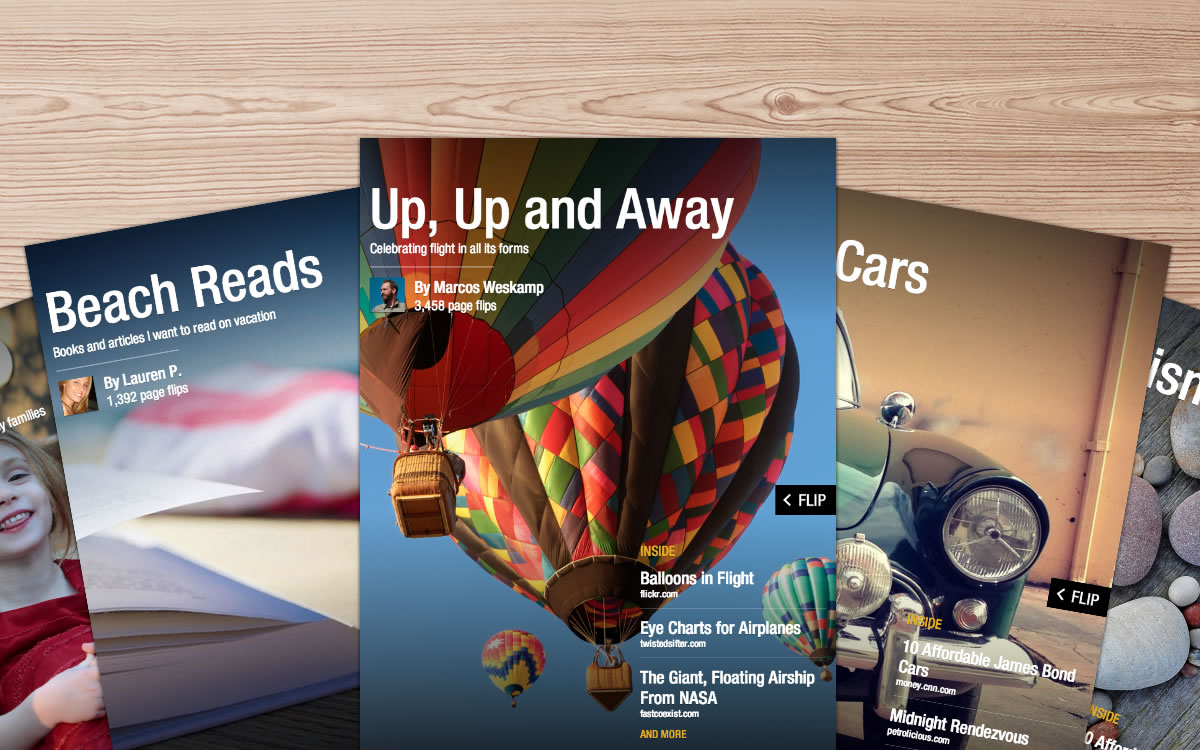
What’s the only thing better than Flipboard? Flipboard 2.0! It’s a major new edition, with treats for everyone from the casual reader to the power user. There’s more content than ever to enjoy, including a new partnership with Etsy. When you search, we instantly create a magazine out of your results. It’s faster, more visual, and easier to navigate.
And, for the first time, you can collect and save articles, photos, audio and video by organizing them into beautiful magazines. These can be private, or if you want to connect with like-minded enthusiasts, you can make them public and share them on Flipboard and beyond. Now everyone can be a reader and an editor.
Thursday, March 28, 2013
Time for a pop quiz!
Is iCloud (a) packed with useful features, (b) more complex than Apple lets on, (c) almost essential for Mac and iOS use, (d) thoroughly documented by Joe Kissell in "Take Control of iCloud," or (e) all of the above?
The answer, as you veteran quiz takers know when faced with an "all of the above" option, is (e). iCloud really is helpful, deceptively complicated, integrated deeply into the Mac and iOS experience, and, frankly, sometimes a royal pain in the posterior. But no one does a better job of explaining iCloud's features and quirks than Joe Kissell, and you can come up to speed with everything iCloud can do for only $10.50 with the 30% MUG discount:
http://tid.bl.it/icloud-mug-discount
If you're pulling out your hair in frustration as you try to connect your Mac, iPad, iPhone, iPod touch, or Windows PC to the many digital pipes that iCloud offers, Joe's 155-page "Take Control of iCloud" will answer your questions and preserve your hairstyle. And, if you're trying to help your mother, sister, uncle, co-worker, fellow Rotarian, or Game Center buddy sync contacts between devices, create a shared calendar, filter email before it hits the iPhone, and so forth, Joe has ferreted out the details you need to solve their problems.
iCloud is no longer new, and the dreaded transition from MobileMe is long past, but updates and ongoing issues have made "Take Control of iCloud" our top-selling book of the past few years. Keeping it fresh and accurate - this is our fourth free update! - is like playing Whack-a-Mole. Sometimes it seemed that nearly every page had some detail that needed checking and tweaking. Even though Apple doesn't share inside information with us about what's happening in iCloud's troposphere, things Joe has had to track down and explain since just the last version of this book include iOS 6, iTunes 11, the Notes and Reminders Web apps, Shared Photo Streams, numerous tiny changes to iCloud's Web interface, and more.
As always, thank you for supporting the Take Control series!
cheers... -Adam & Tonya Engst, Take Control publishers
Monday, March 4, 2013
Cut through your bookmarks clutter
Thursday, February 28, 2013
PRIVACY
Monday, February 25, 2013
Siri can help you post to your favorite social network.
Sunday, February 24, 2013
Digital newsletter
Check it regularly for current articles about technology and the mac or idevices.
It is curated on the Scoop.it! platform.
It works on both the computer, iPhone, and iPad.
Check it out. It is a great way to do a newsletter.
Friday, February 22, 2013
YOUR OWN PRIVATE IMDb
Wednesday, February 20, 2013
SIRI AUTO OUTPUT
If your car has a built-in speakerphone, or if you have a Bluetooth accessory that has a microphone and speakers, you can choose which one Siri listens to for commands. When you click and hold the iPhone’s Home button, you’ll see a speaker icon to the right of the main Siri button. Tap it, and you’ll get a menu of all the various sound inputs your iPhone can use; select the one you want, and Siri will listen using that microphone and, if possible, give its feedback via those speakers.
Tuesday, February 19, 2013
Documents App for iPad by Readdle -- A Swiss Army Knife of DocumentReaders
 Documents is a powerful document and image reading and annotation app for the ipad developed by Readdle the authors of Good Reader. In fact Documents, which is currently free on the Apple App Store, will be replacing Good Reader (currently a Pay app).
Documents is a powerful document and image reading and annotation app for the ipad developed by Readdle the authors of Good Reader. In fact Documents, which is currently free on the Apple App Store, will be replacing Good Reader (currently a Pay app).Documents can open and display text, PDFs, convert Word and Pages documents to a readable form, open slides from Keynote and PowerPoint, graphics, video and music files can be opened and played within the app as well.
You can create a text file, markup (in multiple colors) documents as highlight, underline, strike through and more. The only action it doesn't appear to be able to do, which Good Reader and some other apps can do, is write comments in a PDF document.
Documents supports a large list of Cloud Services such as DropBox, SkyDrive, Google Drive, Box Net, SugarSync, and more. You can also allow you to email, upload your documents to other applications such as notebook apps, utilities such as Zip+ and cloud services. With Documents you can create folders using Its internal file system. View in list or icon formats.
<iframe width="560" height="315" src="http://www.youtube.com/embed/FeWhyGNgUGI" frameborder="0" allowfullscreen></iframe>
Take a look at this short video to see what Documents can do.
Monday, February 18, 2013
Mac troubleshooting: How to handle freezes and crashes
- Feb 13, 2013 3:30 AM
Crashing apps
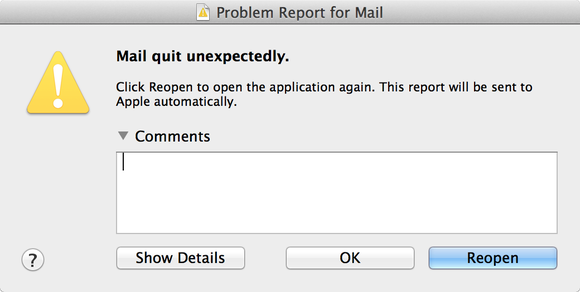
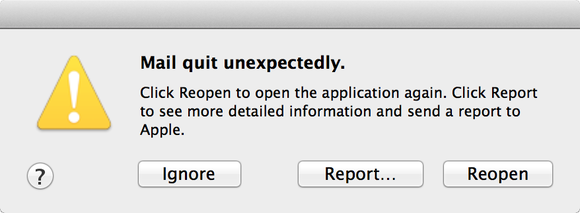
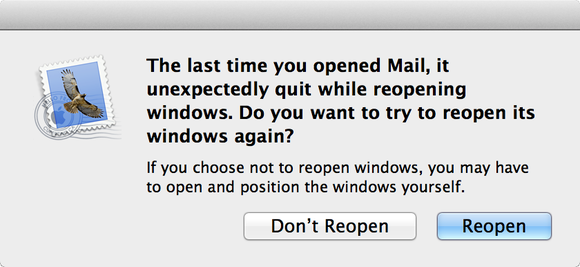
Spinning beach balls and other bad signs
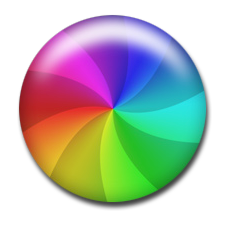

USE "IN TRANSIT" CUE
Saturday, February 16, 2013
Bugs & Fixes: PDF's fail to open by Ted Landau
Thursday, February 14, 2013
ENABLE EMOJI KEYBOARD
SPEAK TEXT
Sunday, February 10, 2013
Where's Hold?
Friday, February 8, 2013
Stream video to Apple TV
http://www.razorianfly.com/2013/01/15/beamer-can-stream-video-in-any-format-to-your-apple-tv/
Wednesday, February 6, 2013
Good Video on iPad/iPhone Accessories for Road Warriors
Must--Have iPad Accessories for the Road
[Click on the title above to see the video on what he takes with him on the road and how he organizes his accessories]
Virtualization Software for Intel Macs -- Parallels Desktop 8 vs. VMware Fusion 5
From MacObserver
Pitting Parallels Desktop 8 Against VMware Fusion 5
 For many users, virtualization
is an important capability on their Macs that allows them to run other
OSes, for example, Windows or Linux, right along side OS X. The two
leaders are Parallels Desktop and VMware's Fusion. MacTech Magazine has
extensively benchmarked the two over the years and has consistently
found a winner. Here some details on their latest report.
For many users, virtualization
is an important capability on their Macs that allows them to run other
OSes, for example, Windows or Linux, right along side OS X. The two
leaders are Parallels Desktop and VMware's Fusion. MacTech Magazine has
extensively benchmarked the two over the years and has consistently
found a winner. Here some details on their latest report.- Top level results
- Launch and CPU tests
- Footprint and battery tests
- File and Network I/O
- Games
- Retina Support
This benchmark project is already huge with thousands of collected data points crossing four guest OSes (Windows 7, Windows 8, OS X Lion, and OS X Mountain Lion), five models of computers with mechanical hard drives and SSDs, and over 60 tests each run 3-5 times for most of the environments. There were several thousand tests to be completed, many with a stopwatch."Top Level Results
Those users who have specific needs will want to look through report to see which product is best for them, but the 30,000 ft view from MacTech is that, once again, Parallels Desktop was the clear winner, especially in 3D graphics. The report states: "If you look at all the tests, including the 3DMark06 detailed tests, Parallels won over 68% by 5% or more, 56.9% of the tests by 10% or more, and 31.7% by 25% or more.
VMware Fusion won 7% of these tests by 5% or more, 3.7% by 10% or more, and 0.2% by 25% or more. In 24% of the tests, the two products were within 5% of each other (i.e., they tied)."
Here it is in a pie chart format.
 Source: MacTech Magazine (with permission)
Source: MacTech Magazine (with permission)In the vast majority of our overall tests, Parallels Desktop 8 won. Again, if you count up the general tests (including the top 3D graphics scores), Parallels won 56% of the tests by 10% or more. If you include all the tests where Parallels was at least 5% faster, as well as the balance of the 3DMark06 graphics tests, Parallels increased the lead further."TMO's Own Tests
If you are a traveler, Parallels Desktop has power management features that stretch your battery life. On the MacBook Pro, we saw about 40% more battery time on an idling virtual machine (a couple of hours of additional use in Windows 7) than we did on VMware Fusion in the same test."
In September of 2012, TMO's Jim Tanous conducted his own extensive benchmark analysis of these two products. Shown there were extensive comparison charts of performance in various tests, and Parallels Desktop 8 consistently outperformed VMware Fusion 5.
Mr. Tanous wrote: "From a purely performance-based perspective, Parallels has won this year’s competition of virtualization software on OS X. The good news for consumers, however, is that Fusion is not far behind in most categories and, while Parallels is indeed faster, Fusion is often fast enough for common tasks."

From my experience, virtualization is a very important technology for many Mac users, whether for personal or business use. If Apple were to contemplate, at some point, switching to the ARM architecture for Macs to take advantage of ARM's low-power capabilities, that will likely mean a modification of the ARM hardware architecture to support virtualization and a major rewrite in store for these two front runners. Time will tell.












